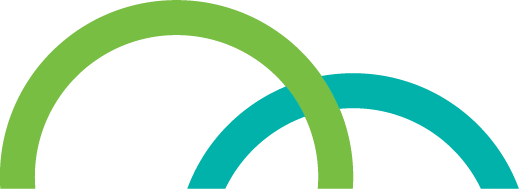RBC Partnership
RBC and Rexall have partnered together to help you earn points faster. Link your Be Well card to all your eligible RBC debit and credit cards online so you can get 50 Be Well points per dollar on eligible purchases at participating Rexall locations.
Simply log in to RBC Online Banking to link your cards. Start now by:
1. Visiting here, or
2. Sign into your RBC Online Banking, select the card you want to link and then select “Link or update Be Well” on the right hand menu.
You will need an eligible RBC debit or credit card to link with your Be Well Card. You can easily apply for a RBC financial product online by visiting here
Yes, you will need to scan your Be Well card before you pay with your linked RBC card to earn Be Well points.
When you link your cards, you consent to Royal Bank of Canada and Rexall Pharmacy Group Ltd. (owner and administrator of the Be Well Program) sharing your personal information and communicating with you for the purpose of administering the program rewards and benefits. Personal information may include information about the first 6 digits of your RBC card number, the last 4 digits of your RBC card number, your Be Well card number, your Be Well email address, and your Be Well account status. For more information, please refer to the Terms & Conditions.
As a personal client, you can link all of your eligible RBC debit and RBC credit cards to one Be Well card.
If you are a co-applicant credit cardholder or joint account owner of a Deposit account, you will need to link your own cards separately from the primary credit cardholder or joint account owner.
If you are an authorized credit cardholder, you cannot link your card. The primary cardholder of the account will link your card to their Be Well Card.
If you are using an RBC card owned by another person, the card owner must link their card through their online banking.
As a business owner, you can link one Business Debit Card and up to 2 business credit cards.
RBC Commercial credit cards, RBC Visa Prepaid Cards and RBC Virtual Visa Debit Cards are excluded from the program.
For a full list of eligible card products, please refer to the Terms & Conditions.
As always, message and data rates may apply for any messages sent to you from us and to us from you. If you have any questions about your text plan or data plan, it is best to contact your wireless provider. For all questions about the services provided by this short code, you can contact us here: www.rexall.ca/contact/
Well.ca Partnership
When shopping at Well.ca, link your Be Well account to your Well.ca account during checkout by selecting the Link Be Well Card button. You will use your Be Well account credentials to link your card. After you link your card once, your card details will be remembered every time you checkout. Note, your Be Well account and card will need to be in good standing in order to earn and redeem points on Well.ca.
Earn points at Well.ca by qualifying for special offers and promotions.
Points cannot be collected or redeemed for any of the following products:
Taxes, tobacco products, products containing codeine, lottery tickets, alcohol, bottle deposits, gift cards, prepaid cards, phone cards, event tickets, transit tickets and passes, post office transactions, stamps, passport photos, cash back, gifts with purchases, delivery charges, environmental levies, Home Health Care services/rentals, any other products or services that we may specify or where prohibited by law. Exceptions apply in pharmacy. Please visit the pharmacy frequently asked questions for more information.
Multi-Factor Authentication (MFA)
Multi-Factor Authentication (MFA) is an additional security layer that requires members to provide two or more authentication factors to access their accounts.
MFA is a mandatory enhanced security feature for all Be Well members, which cannot be disabled.
You can try again entering the correct code or request a new code.
Entering the wrong MFA code 5 times will result in your account being locked for 5 minutes. After that, you can try again.
If you don't receive your MFA code, check your spam folder. If it's not there, request a code resend. If the issue persists, please contact the Be Well™ Customer Care Team at 1-888-596-5131.
MFA codes will only be sent to the email address you have registered to your Be Well account.
Currently, Be Well does not support the use of authentication apps or SMS for MFA codes.
You can sign out of all devices, including the one currently being used, by going to the "Security” settings and selecting the "Sign Out of All Devices" option.
Please contact the Be Well™ Customer Care Team at 1-888-596-5131 for support.
Following Be Well account creation, new members will be sent a 6-digit numeric MFA code to the email address used to set up the account. This MFA code must be entered first, to finalize setup, and gain full access to the app.
If you suspect unauthorized access, we recommend taking the following steps:
- Change your Be Well account password immediately.
- Access the “security” section of your Be Well account, and leverage the “sign out of all devices” option.
- Contact the Be Well™ Customer Care Team at 1-888-596-5131.
If you select “Trust this device” option, you’ll not be prompted for MFA code on subsequent logins.
Text Messages (SMS)
SMS stands for Short Message Service. It is a text messaging service that allows the exchange of short text messages between mobile devices.
You can opt-in to the service by texting “OPTIN” to the short code 239355. You will be sent a message to your mobile device to confirm your subscription. Responding ‘YES’ will capture your consent to join the Rexall SMS Marketing program. You will automatically begin to receive messages from Rexall.
You can cancel the SMS service at any time. Text “STOP” to 239355. After you send the SMS message “STOP” to us, we will send you an SMS message to confirm that you have been unsubscribed, and you will no longer receive SMS messages from us. If you want to join again, just text “OPTIN” to 239355 and we will start sending SMS messages to you again.
If at any time you forget what keywords are supported, text “HELP” to 239355. After you send the SMS message “HELP” to us, we will respond with instructions on how to use our service as well as how to unsubscribe.
Participating carriers: Bell, Fido, MTS, NorthernTel, Rogers, SaskTel, Telebec, Telus, Videotron, Eastlink, Aliant, Pubic Mobile, Mobilicity Virgin Mobile, Wind. Standard Message and Data Rates May Apply.
As always, message and data rates may apply for any messages sent to you from us and to us from you. If you have any questions about your text plan or data plan, it is best to contact your wireless provider. For all questions about the services provided by this short code, you can contact us here: www.rexall.ca/contact/
If you have any questions regarding privacy, please read our privacy policy.